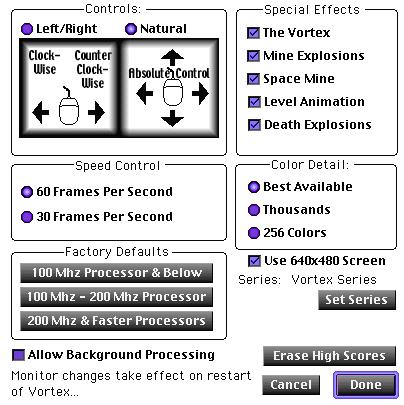
|
|
- HOW TO CUSTOMIZE VORTEX
Vortex is fully customizable to allow for slower machines to run at full game speed, while faster machines can enjoy all of the special effects Vrotex has to offer.
To open the Vortex Preferences dialog box, go to the File Menu and select Preferences
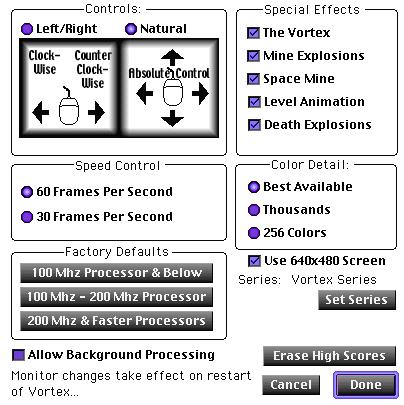 |
- CONTROLS
Vortex is controlled by the mouse, but there are two control types for mouse movement. I would suggest trying out both methods and choosing the one which is most comfortable.
- SPEED CONTROL
This controls how many Frames Per Second Vortex will run at. If you are using a slower machine, choose 30 fps.
- SPECIAL EFFECTS
This allows you to toggle on and off certain special effects in Vortex. If you are noticing a decrease in speed while playing, you should experiment playing with some of these effects turned off.
- COLOR DETAIL
If you experience a slow down playing Vortex, you can also try to change the amount of Colors used. If you slow down, change this setting to 256 colors and try again... you should notice a BIG increase in speed.
- MONITOR SIZE
This is your personal preference. If you select this box, Vortex will automatically revert to full screen mode.
NOTE: Color changes and Monitor resizing will take effect the next time you run Vortex from the Finder. All other settings take effect immediately, so you can change settings while the game is paused...
- DEFAULT VORTEX SERIES
You can play other series in one of two ways. First, you can select "Play Custom Series" from the file menu and select the series you want to play, or you can set a new default series. This is done by clicking on the "Set Series" button in the dialog box and choosing a default series. The default series is the series which is played each time you select "Play" from the file menu or click on the "Enter the Vortex" button from the main screen. Please note that the default series must be in the same folder as the Vortex Application.
- BACKGROUND PROCESSING
When you play Vortex, it automatically takes over the CPU for optimal performance. However, if you want Vortex to play nice with other applications, you can turn on background processing. Please note, however, that unpredicatably performance issues and slow downs may result from this.